Monday, August 10, 2015
How to Reset BlackBerry Bold 9000 Series
Perform a Reset for the RIM BlackBerry Bold 9000
Advisory:
As a security feature, when a RIM BlackBerry is removed from the BlackBerry Enterprise Server, the IT Policies are not removed by performing a master reset (handheld wipe). Only the IT/BES Administrator can remove IT Policies. For more information on IT Policies that cannot be removed from the handheld, please see RIM Technical Knowledge Center: KB04750.
If the security lock is enabled and the password is entered incorrectly 10 times, a master reset will occur.
Instructions:
RIM BlackBerry Bold 9000 Keypad Layout
| Number | Key / Function |
| 1 | Mute: Press and hold to enter standby mode / Play & Pause key |
| 2 | Speaker |
| 3 | Notification LED |
| 4 | Trackball: Press in to select items; Scroll to navigate |
| 5 | Volume keys: Press up or down during a call to change volume |
| 6 | Escape key: Navigates back one screen |
| 7 | End / Power key: Also used to exit applications and navigate to home screen |
| 8 | Right Convenience key: Open the Camera / Take a picture (default) NOTE: For the RIM BlackBerry Bold 9000 Non-Camera device, the right convenience key is set to "Nothing" by default. |
| 9 | Backspace / Delete key |
| 10 | Enter key |
| 11 | Speakerphone key: Press to active speakerphone during a call |
| 12 | Right Shift key (CAP): Type capital letters |
| 13 | Symbol key |
| 14 | Microphone |
| 15 | Left Shift key (CAP): Type capital letters |
| 16 | Alt key: Type numbers or alternate characters |
| 17 | Send / Phone key: Initiates phone call or opens phone application |
| 18 | Left Convenience key: Application Switcher (default) |
| 19 | Menu key: Expands icon menu from home screen; Opens menu options for current application open. |
| 20 | USB port |
| 21 | Headset jack |
Prerequisite
Verify content protection is disabled before resetting the BlackBerry.
Soft Reset
NOTE: Performing a soft reset stops all applications on the BlackBerry device and will not result in data loss. Please use the following graphic for key position:
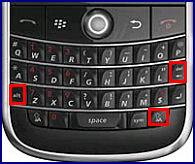
NOTE: Performing a hard reset stops all network, software, and hardware on the BlackBerry device and will not result in data loss. Press the release button and slide off the battery cover.

Remove and re-insert the battery. Replace the battery cover.
NOTE: Reinsert the battery so that the BlackBerry logo faces up and the metal contacts on the battery align with the metal contacts on the BlackBerry.
NOTE: Reinsert the battery so that the BlackBerry logo faces up and the metal contacts on the battery align with the metal contacts on the BlackBerry.
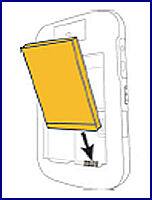
Master Reset (Wipe Handheld)
 Handheld software version 5.0:
Handheld software version 5.0: Scroll to and select the Options icon:Handheld software version 4.6:
 Handheld software version 5.0:
Handheld software version 5.0: Scroll to and select Security Options.
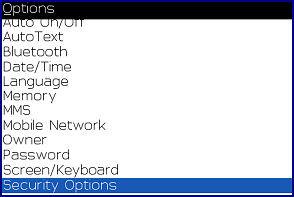
The instructions vary based on the handheld software version being used. Proceed with one of the following:
Handheld software version 4.6 Scroll to and select General Settings.
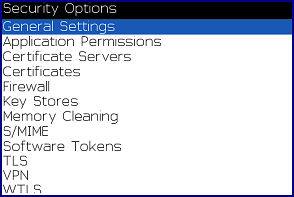
Press the Menu key, then select Wipe Handheld.
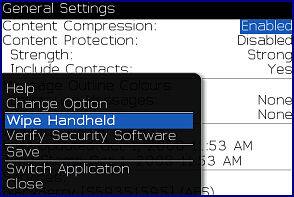
The device is going to confirm that the data will be erased. Select Continue.
NOTE: Select "Include third party applications" to include applications which are not included in the original handheld software.
NOTE: Select "Include third party applications" to include applications which are not included in the original handheld software.
Enter "blackberry" to confirm handheld wipe.
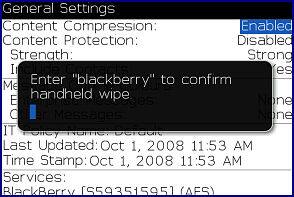
Handheld software version 5.0 Scroll to and select Security Wipe.
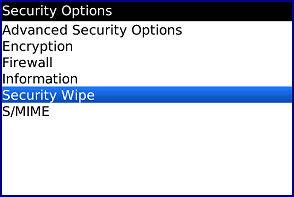
Scroll to and select the desired user information to be removed:
WARNING: A master reset will result in the loss of ALL user data!
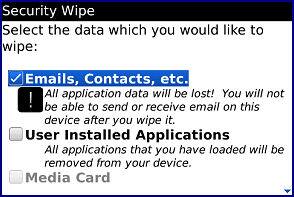
Emails, Contacts, etc.: Delete all user information including messages, media, and PIM informationUser installed Applications: Delete all applications which were not included in the original handheld software.Media Card: Delete all content from a MicroSD memory card.
Enter the word "blackberry", then scroll to and select Wipe.
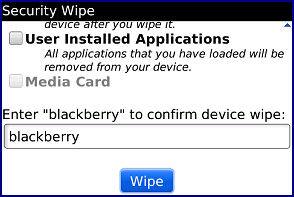
Labels:
BlackBerry
Subscribe to:
Post Comments (Atom)

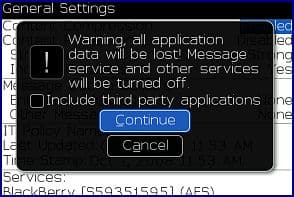
No comments:
Post a Comment
Note: Only a member of this blog may post a comment.